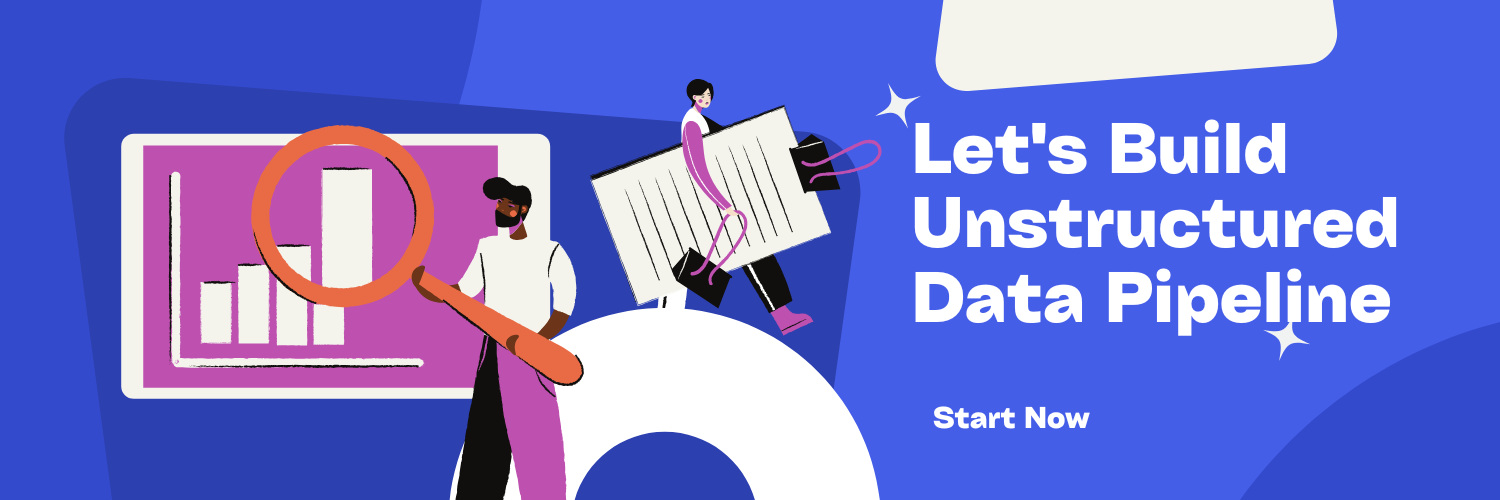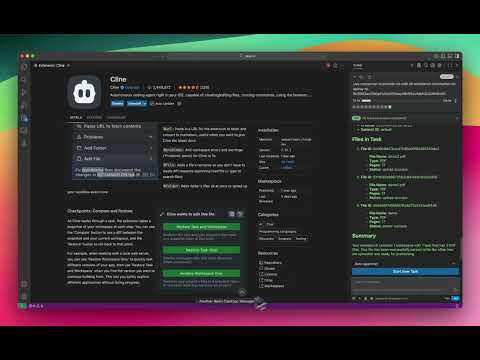MCP User Guide
UnDatasIO API Guide for MCP
Section titled “UnDatasIO API Guide for MCP”
💫Welcome to the UnDatasIO Guide for MCP Users
Section titled “💫Welcome to the UnDatasIO Guide for MCP Users”Official Website: https://undatas.io/
This document provides a complete guide for interacting with the powerful, cloud-based UnDatasIO document agent service through the Model Context Protocol (MCP). MCP is an open-source standard for connecting AI applications to external systems, enabling them to access key information and perform tasks.
Video Tutorial
Section titled “Video Tutorial”For a visual walkthrough of the process, please watch our step-by-step video guide:
Getting Started
Section titled “Getting Started”🤖 Before you begin, please ensure you have the following:
- MCP Access: You should have access to the MCP interface.
- UnDatasIO API Key: You must have a valid API key from the UnDatasIO platform. This key is required for authentication in all API calls.
Authentication
Section titled “Authentication”All API endpoints require an api_key to be passed as a parameter. This authenticates your request and ensures you have the correct permissions to access and modify resources.
Example Workflow
Section titled “Example Workflow”🥇 A typical workflow follows a logical hierarchy: Workspace -> Task -> File. Here is a complete example of the process from start to finish using MCP commands:
- List Workspaces: Use
UnDatasIO_get_workspacesto see all available workspaces and retrieve awork_id. - List Tasks: Using the
work_idfrom the previous step, callUnDatasIO_get_tasksto list all tasks within that workspace and get atask_id. - Upload a File: Select a
task_idand upload your document using theUnDatasIO_uploadcommand. - List Files: Call
UnDatasIO_get_filesto confirm the upload and retrieve thefile_idof your new document. - Parse the File: Trigger the parsing engine by calling
UnDatasIO_parsewith the correcttask_idandfile_ids. - Check Result Status: Periodically call
UnDatasIO_get_parse_resultto check the status of the parsing job for a specific file. - Download the Result: Once parsing is complete, use
UnDatasIO_get_download_urlto get a link to the processed data archive.
API Endpoint Reference
Section titled “API Endpoint Reference”🔥 The following commands are available in the MCP for interacting with the UnDatasIO API. Parameters marked with an asterisk (*) are required.
-
Section titled “UnDatasIO_get_workspaces”UnDatasIO_get_workspaces- 🏢 Retrieve the list of workspaces.
- Parameters:
Parameter Required Description api_keyYes The API key for authentication.
-
Section titled “UnDatasIO_get_tasks”UnDatasIO_get_tasks- 📋 Retrieve the task list under the specified workspace.
- Parameters:
Parameter Required Description work_id*Yes The unique identifier for the workspace. api_keyYes The API key for authentication.
-
Section titled “UnDatasIO_get_files”UnDatasIO_get_files- 📂 Retrieve the file list under the specified task.
- Parameters:
Parameter Required Description task_id*Yes The unique identifier for the task. api_keyYes The API key for authentication.
-
Section titled “UnDatasIO_upload”UnDatasIO_upload- 📤 Upload files to the designated task.
- Parameters:
Parameter Required Description task_id*Yes The ID of the task to upload the file to. file*Yes The file to be uploaded. api_keyYes The API key for authentication.
-
Section titled “UnDatasIO_parse”UnDatasIO_parse- 🌟 Parse files in the specified task.
- Parameters:
Parameter Required Description task_id*Yes The unique identifier for the task containing the files. file_ids*Yes A list of file IDs to be parsed. api_keyYes The API key for authentication. ds_idNo The ID of the dataset to be used for parsing. langNo Language hint for the parser (e.g., ‘en’, ‘ch’). parse_modeNo The mode for parsing (e.g., ‘fast’, ‘accurate’).
-
Section titled “UnDatasIO_get_parse_result”UnDatasIO_get_parse_result- 📄 Obtain the parsing result of a single file.
- Parameters:
Parameter Required Description task_id*Yes The unique identifier for the task. file_id*Yes The unique identifier for the file. api_keyYes The API key for authentication.
-
Section titled “UnDatasIO_get_download_url”UnDatasIO_get_download_url- 🔗 Get a downloadable link for the parsing results.
- Parameters:
Parameter Required Description task_id*Yes The unique identifier for the task. file_ids*Yes A list of file IDs to include in the download link. api_keyYes The API key for authentication.
-
Section titled “read_root__get”read_root__get- ✅ A simple health check to verify API connectivity.
- Parameters: This command does not require any parameters.
Responses and Error Handling
Section titled “Responses and Error Handling”📚 Understanding API responses is key to building reliable workflows.
- Successful Response: A
200 OKstatus code indicates that your request was successful. The response body will contain the requested data inapplication/jsonformat. - Error Response: Any status code other than
200indicates an error. The response body will contain adetailmessage explaining the cause of the failure (e.g., missing API key, invalid ID). Always check the response details to debug issues.
Contact Us
Section titled “Contact Us”If you have any questions or need support, please visit our official website or contact us through our support channels.