Quick Start
Welcome to UnDatasIO! This guide will help you get started with file upload and parsing in just a few minutes.
Prerequisites
Section titled “Prerequisites”Before you begin, make sure you have:
- A modern web browser (Chrome, Firefox, Safari, or Edge)
- An internet connection
- Files you want to parse (CSV, JSON, Excel, etc.)
Step 1: Access the Platform
Section titled “Step 1: Access the Platform”- Open your web browser and navigate to app.undatasio.com
- Sign up for a free account or log in if you already have one
- You’ll be redirected to the main dashboard
Step 2: Upload Your First File
Section titled “Step 2: Upload Your First File”- Click the “Upload Files” button in the dashboard
- Select your file from your computer or drag and drop it into the upload area
- Choose your file type (or let UnDatasIO auto-detect it)
- Click “Upload” to start the process
Step 3: Configure Parsing Options
Section titled “Step 3: Configure Parsing Options”After uploading, you can configure how your file should be parsed:
For CSV Files:
Section titled “For CSV Files:”- Delimiter: Choose between comma, semicolon, tab, or custom
- Header Row: Specify if the first row contains column headers
- Encoding: Select the file encoding (UTF-8, ISO-8859-1, etc.)
For JSON Files:
Section titled “For JSON Files:”- Schema Validation: Enable to validate against a JSON schema
- Root Path: Specify the root path if your data is nested
For Excel Files:
Section titled “For Excel Files:”- Sheet Selection: Choose which worksheet to parse
- Range: Specify a specific range of cells
Step 4: Parse and Review Results
Section titled “Step 4: Parse and Review Results”- Click “Parse File” to start the parsing process
- Review the results in the preview panel
- Check for any errors or warnings in the parsing log
- Make adjustments if needed and re-parse
Step 5: Export or Process Data
Section titled “Step 5: Export or Process Data”Once you’re satisfied with the parsing results:
- Download the parsed data in various formats (CSV, JSON, Excel)
- Save the parsing configuration for future use
- Process the data further using our transformation tools
- Integrate with your applications via API
Example: Parsing a CSV File
Section titled “Example: Parsing a CSV File”Let’s walk through a simple example with a CSV file:
Name,Email,Age,CityJohn Doe,john@example.com,30,New YorkJane Smith,jane@example.com,25,Los AngelesBob Johnson,bob@example.com,35,ChicagoSteps:
- Upload the CSV file
- Select “CSV” as the file type
- Set delimiter to “comma”
- Enable “Header Row”
- Click “Parse File”
Result: The file will be parsed into a structured table with columns: Name, Email, Age, and City.
Next Steps
Section titled “Next Steps”Now that you’ve successfully parsed your first file, explore these features:
- Upload Files and Parse Files - Detailed guide on file processing
- Data Transformation - Learn how to transform and clean your data
- API Integration - Integrate UnDatasIO with your applications
- Error Handling - Handle common parsing errors and issues
Need Help?
Section titled “Need Help?”If you encounter any issues or have questions:
- Check our FAQ section
- Visit our Community Forum
- Contact our Support Team
Happy parsing! 🚀